Creating and changing a password for network access
Basic information
- All UCT Prague computer network users have assigned username and password.
- Password to UCT Prague network needs to be changed before first use.
- Password expires after 6 months and you'll be request to change it prior being able to login again.
General password requirements
- The password must be at least 12 characters long.
- The password must contain characters from at least 3 of the following groups:
- Uppercase letters of the English Alphabet (A-Z)
- Lowercase letters of the English alphabet (a-z)
- Numbers (0-9)
- Special characters:! @ # $. , + - space, etc.
- Choose a password that you can type on the English keyboard - diacritics (or other characters of the national alphabets) can cause problems when entering some systems.
- The new password cannot be the same as previously used passwords.
- Password cannot contain your username.
- You shall keep the password secret, but it should not be listed anywhere (paper, PC, mobile phone, etc.).
- The password should not be provided to third person and should not be recorded or written on any accessory or device.
- The maximum password validity period is limited for security reasons (to 6 months).
Password change and reset
They are two ways how to change password.
- You can change the password on all computers with the Windows OS that are members of the Windows domain VSCHT.CZ.
- If you are outside the UCT Prague - expired password change is automatically prompted when accessing webmail https://outlook.office.com.
If you want to change password yourself while it is still valid, visit this wepage.
Password change can take few minutes to propagate trough the network (up to 15 minutes).
In both cases, you need to know your original password. If you have forgotten your password please see Lost password section below.
Instructions for changing the password in Windows OS
1. After logging in to your domain account, press CTRL + ALT + DEL
2. Five buttons will be displayed, one of which is CHANGE A PASSWORD. Click on this button and enter your current password and 2x new password (typo control mechanism).
When entering a new password, do not forget to follow the principles mentioned above!
Guide with screenshots
1. After logging in to your domain account, press CTRL + ALT + DEL
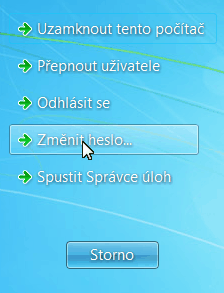
2. Five buttons will be displayed, one of which is CHANGE A PASSWORD. Click on this button and enter your current password and 2x new password (typo control mechanism).
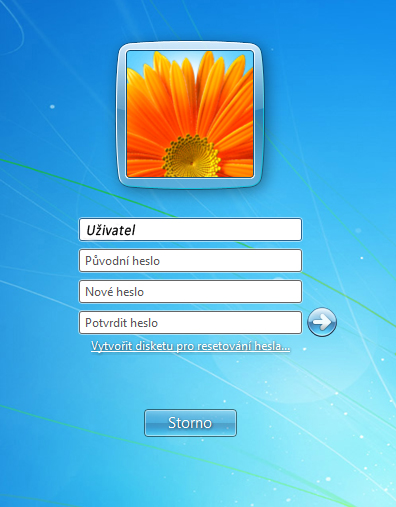
When entering a new password, do not forget to follow the principles mentioned above!
Instructions for changing the password over the web
When you have expired password its change will be automatically prompted when trying to access scholl webmail https://outlook.office.com.
If your password is not expired and you want to change it, please use this page https://sts.vscht.cz/adfs/portal/updatepassword.
In both cases you'll need to know your current password.
Guide with screenshots
to be done
Lost password
First, please contact our technical support (helpdesk@vscht.cz) and arrange a meeting.
If you have forgotten your password, you need to request a password change in the Computing Center (Copy center) or at the Technical Support of the Computing Center (B18), where you have to come in person. To prove your identity, you must present a school card or other identity card with your photo and date of birth. Change in another way, for example, by telephone, is not possible due to potential misuse by a third party.
 Computer Center
Computer Center