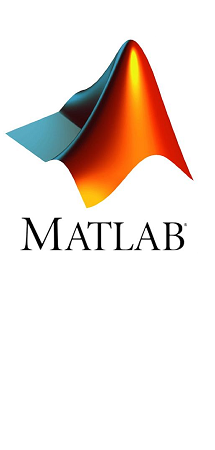
University of Chemistry and Technology Prague (UCT) has a Campus-Wide License for MATLAB, Simulink, and add-on products. All faculties, researchers, and students may use these products for teaching, research, and learning. The license allows the installation of the products on university-owned equipment as well as personally owned computers.
To fully use Campus-Wide License and all services connected to it you must associate your MathWorks account with the license.
See tutorial below for details on how to associate your account with your license.
Contents
About MATLAB and Simulink
Get Access
Getting Started: Learn About Capabilities and Usage of the Software
High Performance Computing – MATLAB Parallel Server
Support
About MATLAB a Simulink
MATLAB, the language of technical computing, is a programming environment for algorithm development, data analysis, visualization, and numeric computation. Simulink is a graphical environment for simulation and Model-Based Design of multi-domain dynamic and embedded systems. MathWorks produces nearly 100 additional products for specialized tasks such as data analysis and image processing.
MATLAB Portal: Accesss to MATLAB and other services
To access the license and services connected it to it you must go to MATLAB Portal of your university:
- Select "Sign in to get started".
- Create a MathWorks account using your email address at domain vscht.cz. If you already have such an account, simply Log in.
Your MathWorks account is now associated with the license. You can now proceed to:
- install an individual MATLAB license on your personal computer (see instructions),
- use MATLAB Online,
- take any of the online self-paced courses in MATLAB Academy,
- use the MATLAB Copilot service from v. R2025a onwards,
- start using other services (see below).
Individual installation
Instructions for installing the individual licence on staff and student computers
The following installation procedure applies to staff and student individual licenses. Ask your Campus-Wide License administrator for details about classroom installations and other licensing options.
Download the Installer
- Go to MATLAB Portal for VŠCHT.
- Select "Sign in to get started".
- Create a MathWorks account using your email address at domain vscht.cz. If you already have such an account, simply Log in.
- Go to the installer download page.
- Choose one of the supported operating systems (Windows, macOS, Linux) and click the Download button (you can also download older versions here).
Installation
(see Step-by-Step installation instruction for details)
- Run the installer.
- Follow the prompts in the installer app When prompted to do so, select the Academic - Total Headcount license labeled Individual.
- When you first launch the product, you will be prompted to log in to your MathWorks account. Once logged in, you can begin working with MATLAB.
Reactivating an expired license
Once a year, users of individual licenses will be prompted to verify the validity of their license. Users will be notified of the expiration of their license. To confirm the validity of their individual MATLAB license, you must update the license file using the activation client. You can start the activation client from the Help Menu -> Licensing -> Activate Software menu. If the license file has expired, the activation client will start the next time you try to start MATLAB. You can find detailed instructions on the MathWorks website.
Getting Started: Learn About Capabilities and Using the Software
- MATLAB Onramp – Learn MATLAB in just 2 hours
- MATLAB Academic Online Training Suite – Interactive self-paced online courses
- MATLAB Online – Instant access to MATLAB from a web browser
- MATLAB Mobile - Evaluate MATLAB commands, create and edit files, visualize data, and view results – all from your iPhone, iPad, or Android device.
- Videos and Webinars – Search for videos by application or product to learn about the vast capabilities and uses of MATLAB & Simulink
- MATLAB Examples – A collection of free and reusable code plus examples on how to use MATLAB & Simulink
- MATLAB Grader – Automatically grade MATLAB code and run your problems in any learning environment
- Teaching with MATLAB – Online course for teachers
- MATLAB Discovery - Discover How to Solve Your Computational Problem
High Performance Computing - MATLAB Parallel Server
You can use MATLAB Parallel Server for high-performance computing tasks on university clusters. Contact your Campus-Wide License administrator for further information.
Support
Please contact support in the following order:
- Humusoft Technical Support
- Campus-Wide License Administrator at UCT: Computer department
 Computer Center
Computer Center